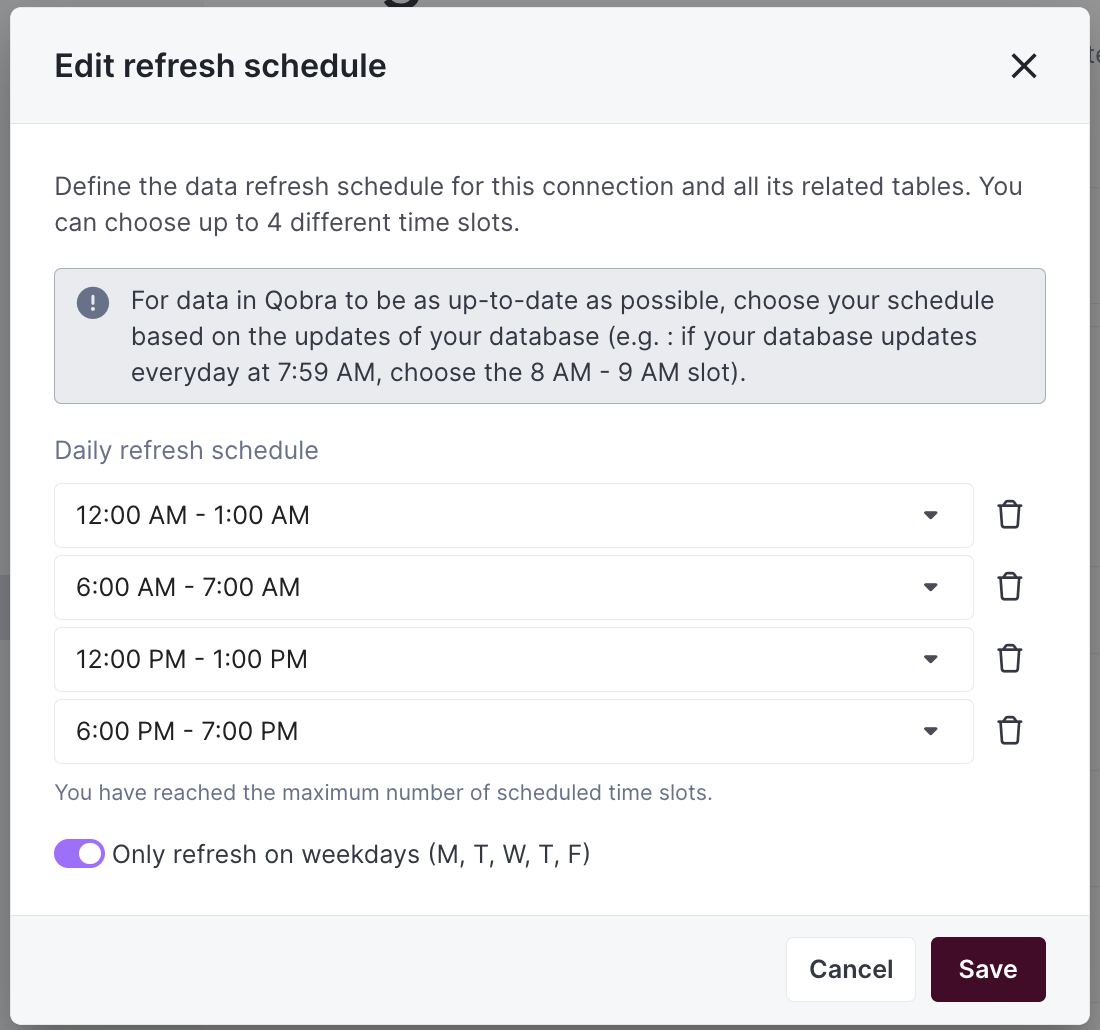Introduction
Qobra can connect and synchronizecsv files thanks to the SFTP protocol.
⚠️ You are pushing files on Qobra’s SFTP server. Only one SFTP is allowed for a company.
SSH key generation
You can write data in our SFTP server using SSH Key pair as authentication. You authenticate using your private key on your machine and we use your public key to verify the sender. When you generate an SSH key, you can add a passphrase to further secure the key. If so, you must enter the passphrase each time you use the key. If you don’t already have an SSH key, you must generate a new SSH key to use for authentication. You can generate a new SSH key on your machine. After you generate the key, keep the public part of the key to provide it to Qobra later on. Key type allowed arersa, ed25519, sha2 and ecdsa.
- Open Terminal.
-
Paste the text below, replacing the email used in the example with your
qobra user email address.
orWhen you’re prompted to “Enter a file in which to save the key”, you can press Enter to accept the default file location.
- At the prompt, type a secure passphrase if you want to. If you don’t want to have a passphrase just press enter.
Setup in Qobra
- Create the SSH key that will authenticate you when you send Qobra files via SFTP. Keep the public part of the key to provide it to Qobra later on. Be careful, Qobra only lets you use a single SSH key for all synchronized files with SFTP. Make sure that every data source that will push to our SFTP server use the same key.
-
Fill in the integration modal with your SSH public key.
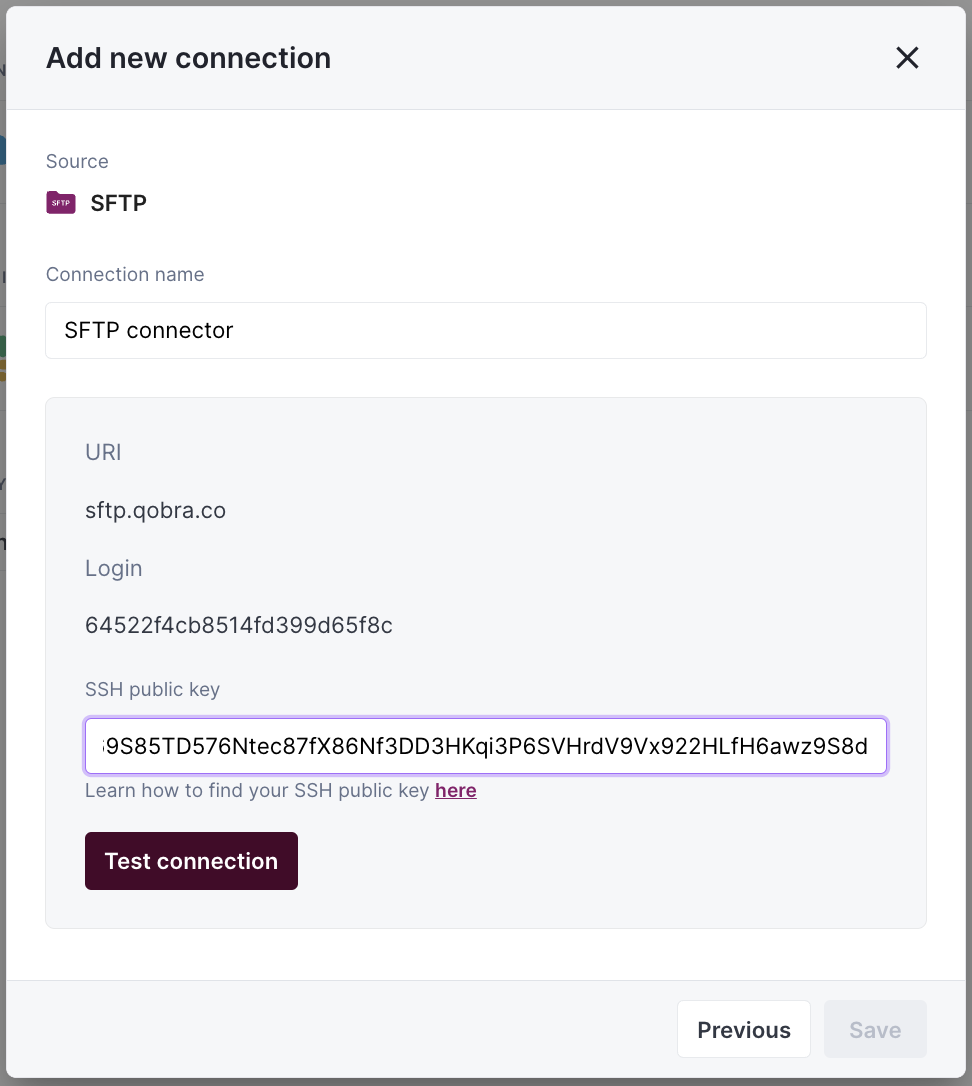
-
Push your
csvfiles via SFTP, with the SSH key you created in step 1.
Synchronization
CSV file requirements
To synchronize a file to Qobra, it must meet requirements:- the file has a
csvformat, with;separator - the file does not change name
- the file contains a unique identifier column
- the file contains a name column
- the date values contained in the file must follow this format:
YYYY-MM-DD - the user values contained in the file must be emails by default, but it can be changed in app at table creation
Total synchronization
This integrations does total synchronization, meaning the whole document will be synced at every refresh.Refresh Schedule
By default, we perform four Full Refreshes per day to keep your data up to date. However, you can customize both the frequency and timing of these refreshes to better suit your needs:- Default Schedule: Four Full Refreshes per day
- Customizable Options:
- Adjust the number of daily refreshes
- Set specific hours for the refreshes to occur
- Configure the schedule through your integration settings
- On-Demand Updates: Need the latest data right away? Just click the refresh button in your integration settings