Introduction
Single sign-on (SSO) is an authentication method that enables users to securely authenticate with multiple applications and websites by using just one set of credentials. Qobra’s SSO is implemented based on SAML (open standard used for authentication). This feature is pen-tested yearly by independent contractors. There are 3 parties involved in a SSO connection on Qobra:- The user who wishes to connect with his email address
- Qobra, the application where the user wants to authenticate
- The identity provider (IDP) which authenticates users and grand them access
to the platform, such as
Okta,AzureDirectory,Keycloak, etc …
Setup
You can manually setup your SSO in the Qobra platform (company settings - security).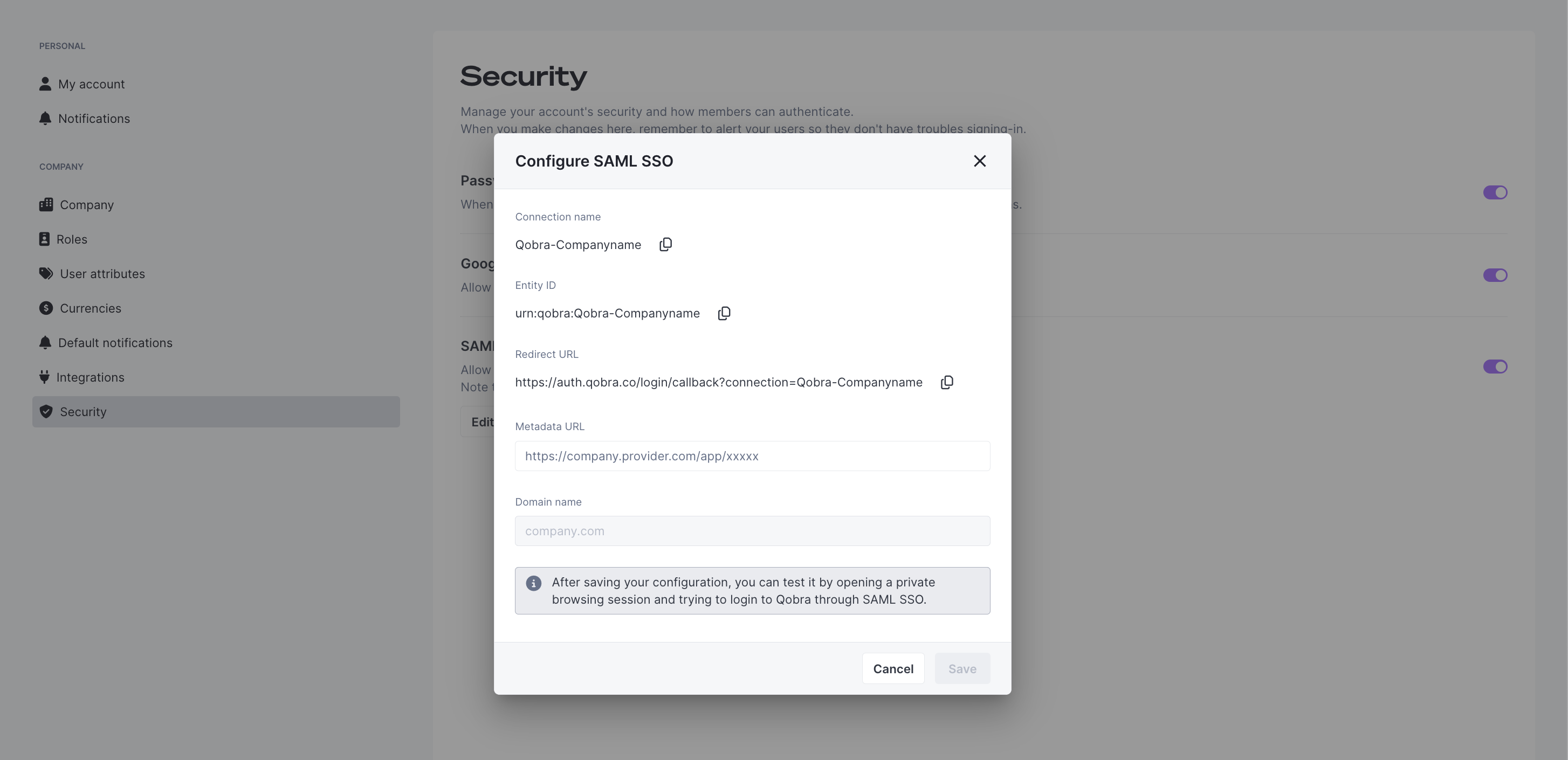
Step 1: Retrieve data from Qobra
You’ll have first to retrieve the following information fields below, and input it in your IDP:Entity ID: unique identifier that is used to identify a specific entity (here your Qobra account) in the SAML authentication.Redirect URLorCallback URL: The callback URL represents the place where people will be redirected to after authenticating with their identity provider.
Step 2: Input data in Qobra
Then, you’ll have to fill in both field below to complete SAML setup:Domain name: domain name used in the company’s user email addresses. This field will default to your email’s domain name.Metadata URL: URL of the SAML metadata, an XML document which contains information necessary for interaction with Identity Provider(IDP). This document contains essentials data to make the connection secure and successful (ex: URLs of endpoints, information about supported bindings, identifiers and public keys).
Step 3: Multiple domain names (optional)
If your company currently has more then one domain name (because of a merger or rebranding typically), you can contact the support for them to fill in a second domain name for your company. You can’t do this action on your own for security purposes.Identity provider tutorials
You’ll find here step by step tutorials for our customers top 3 identity providers. If you’d like another identity provider to be present here, just ask us here.Okta
Okta
- Go to your admin dashboard, in the Applications tab.
-
Click on the button “Create a new app integration” and select SAML 2.0
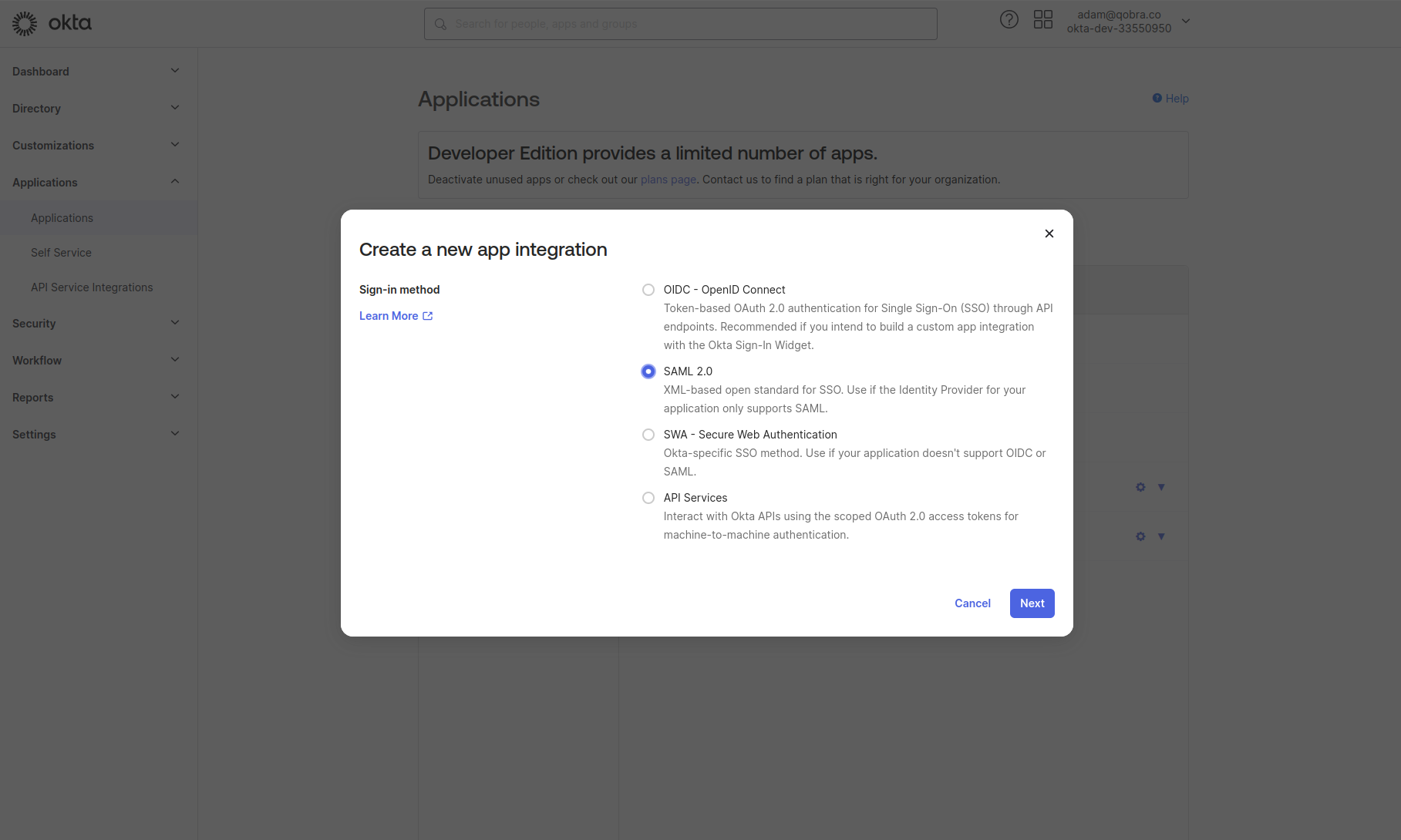
-
Fill the basic info of the app (App name: Qobra, logo, etc.)
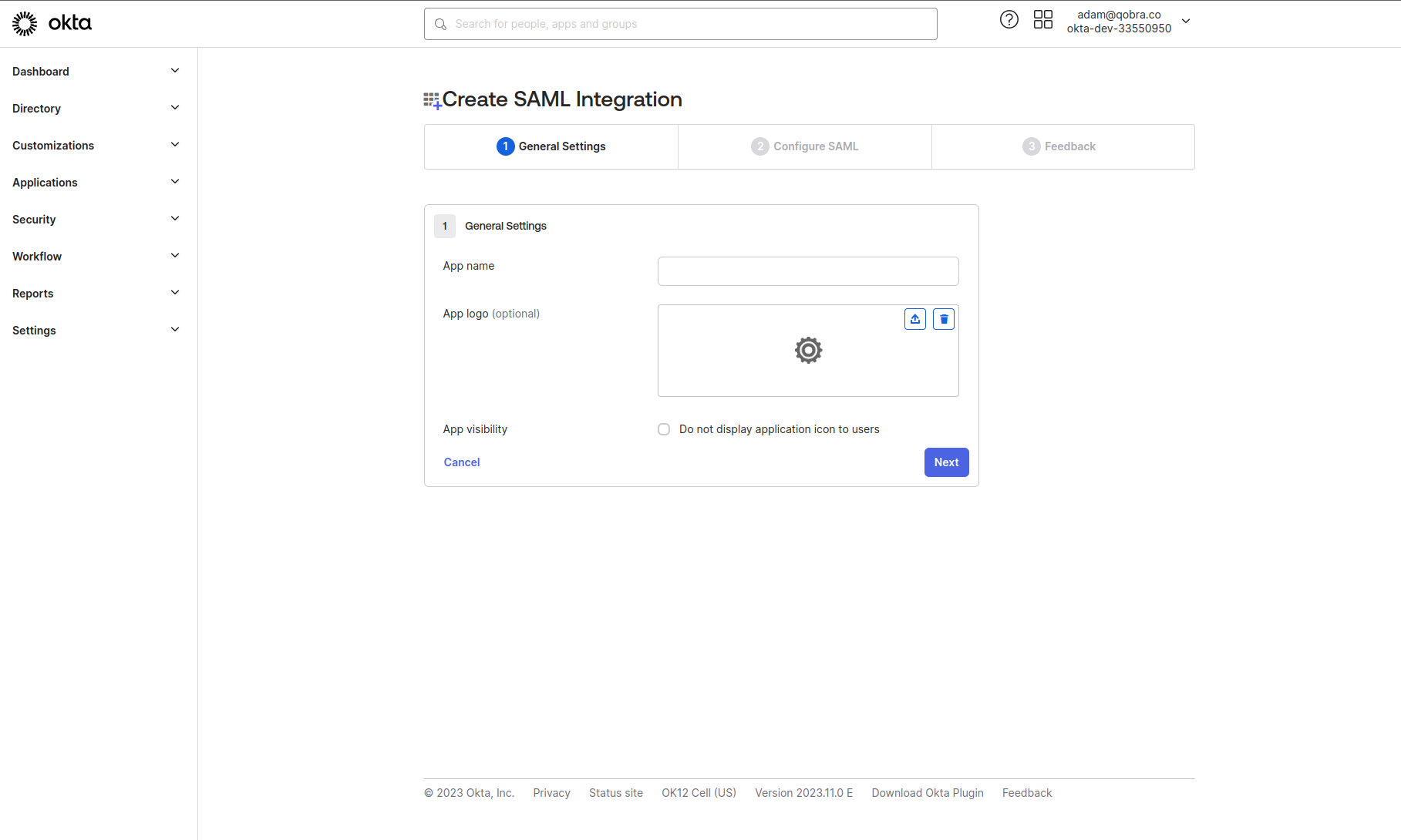
-
Fill the SAML settings as shown below. There is no specificity in the
advanced settings for this setup but your organization could have
some specific constrains to be filled. Please contact your organization
IT for more information.
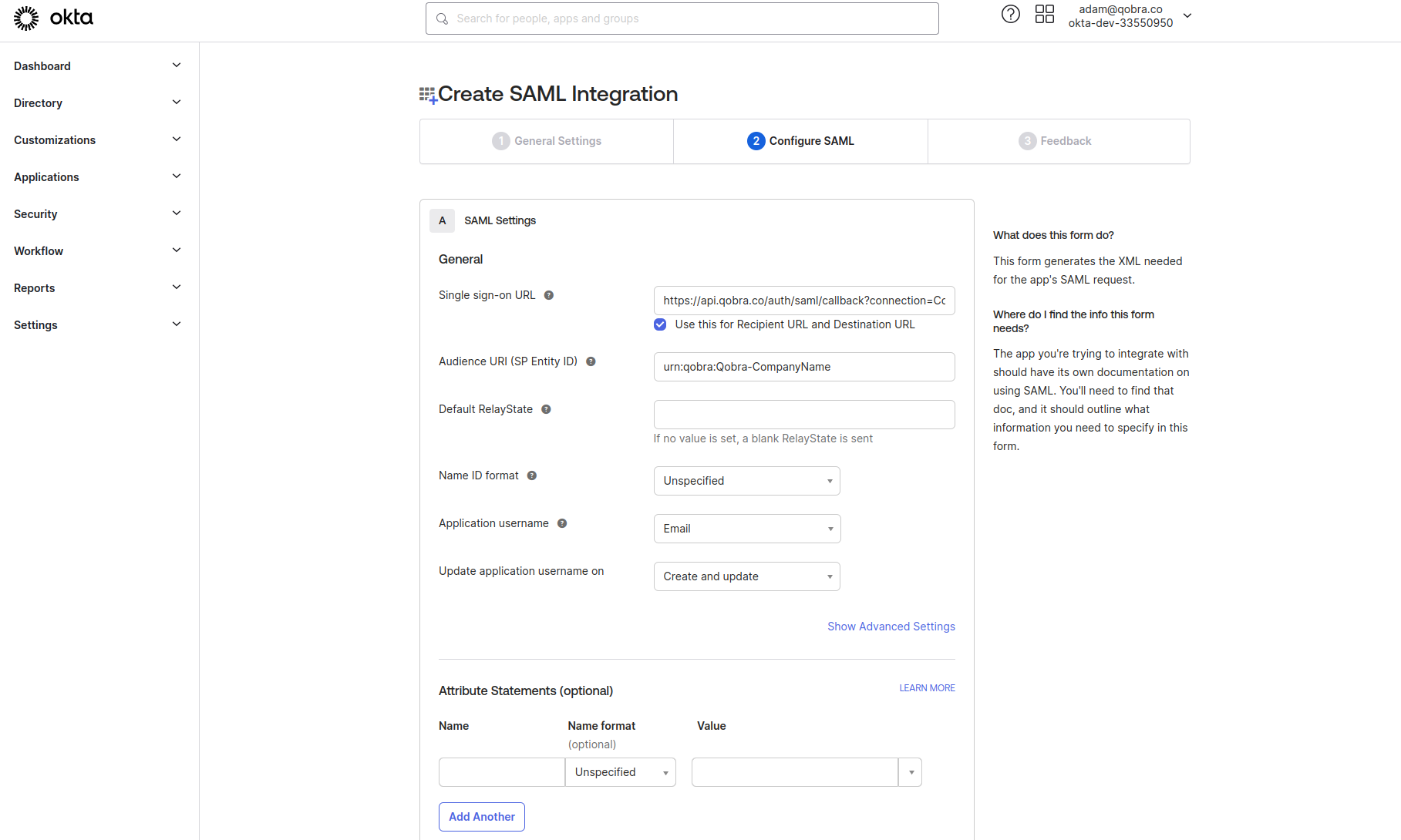
-
You can finish the setup by providing the following settings.
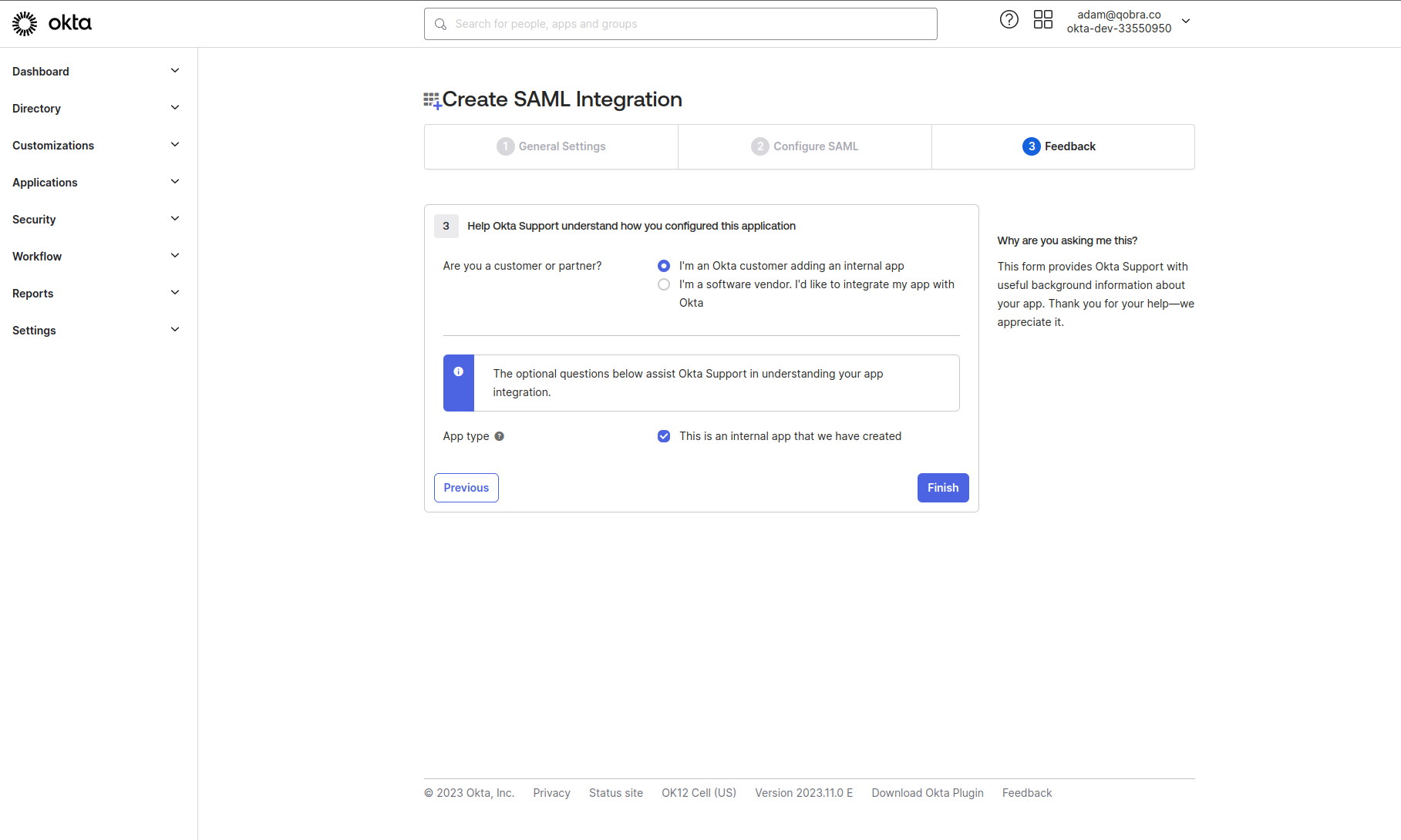
-
Congratulations you now have access to the metadata URL.
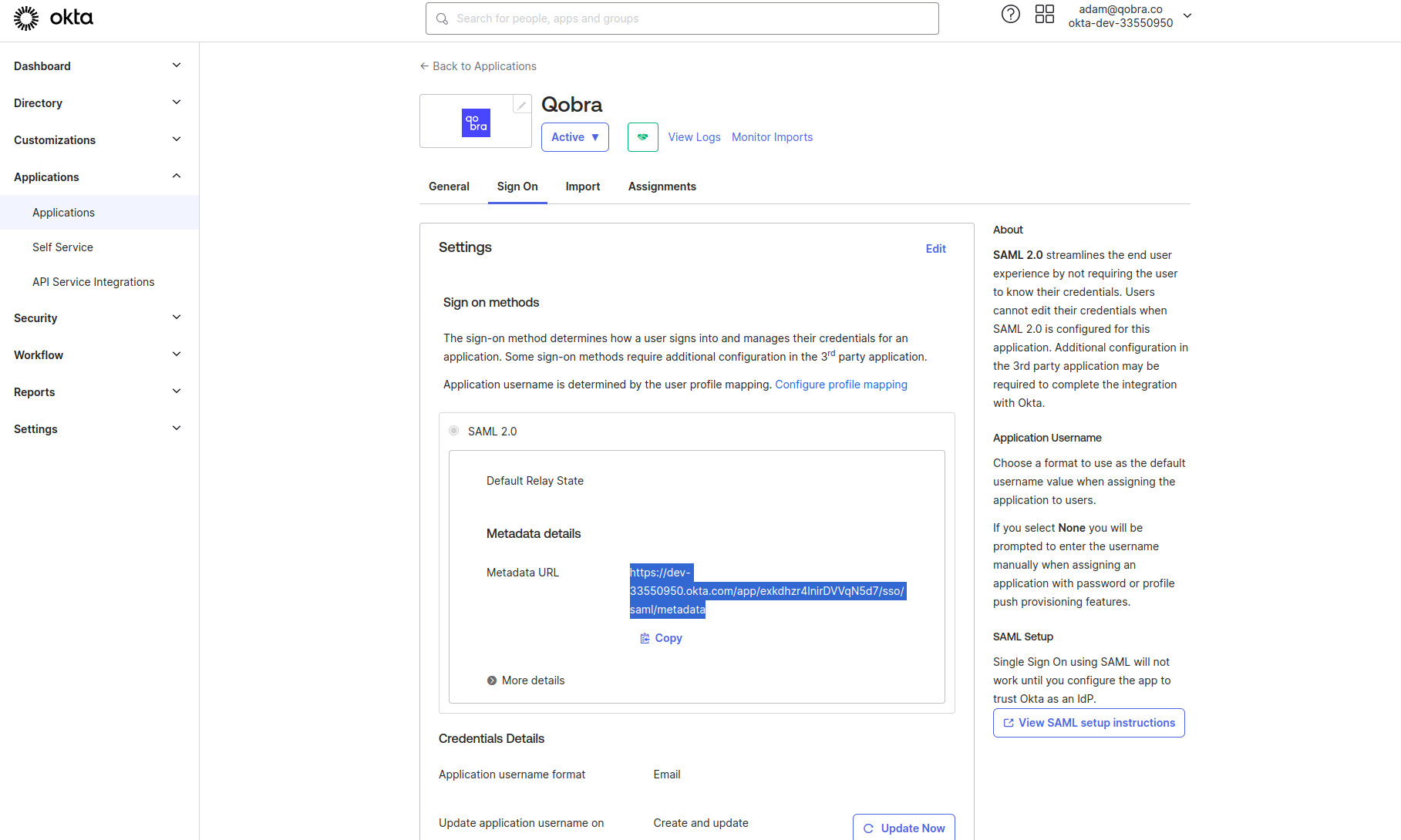
Azure Directory (Microsoft Entra)
Azure Directory (Microsoft Entra)
-
Go to the
Enterprise Applicationstab and click theNew Applicationbutton.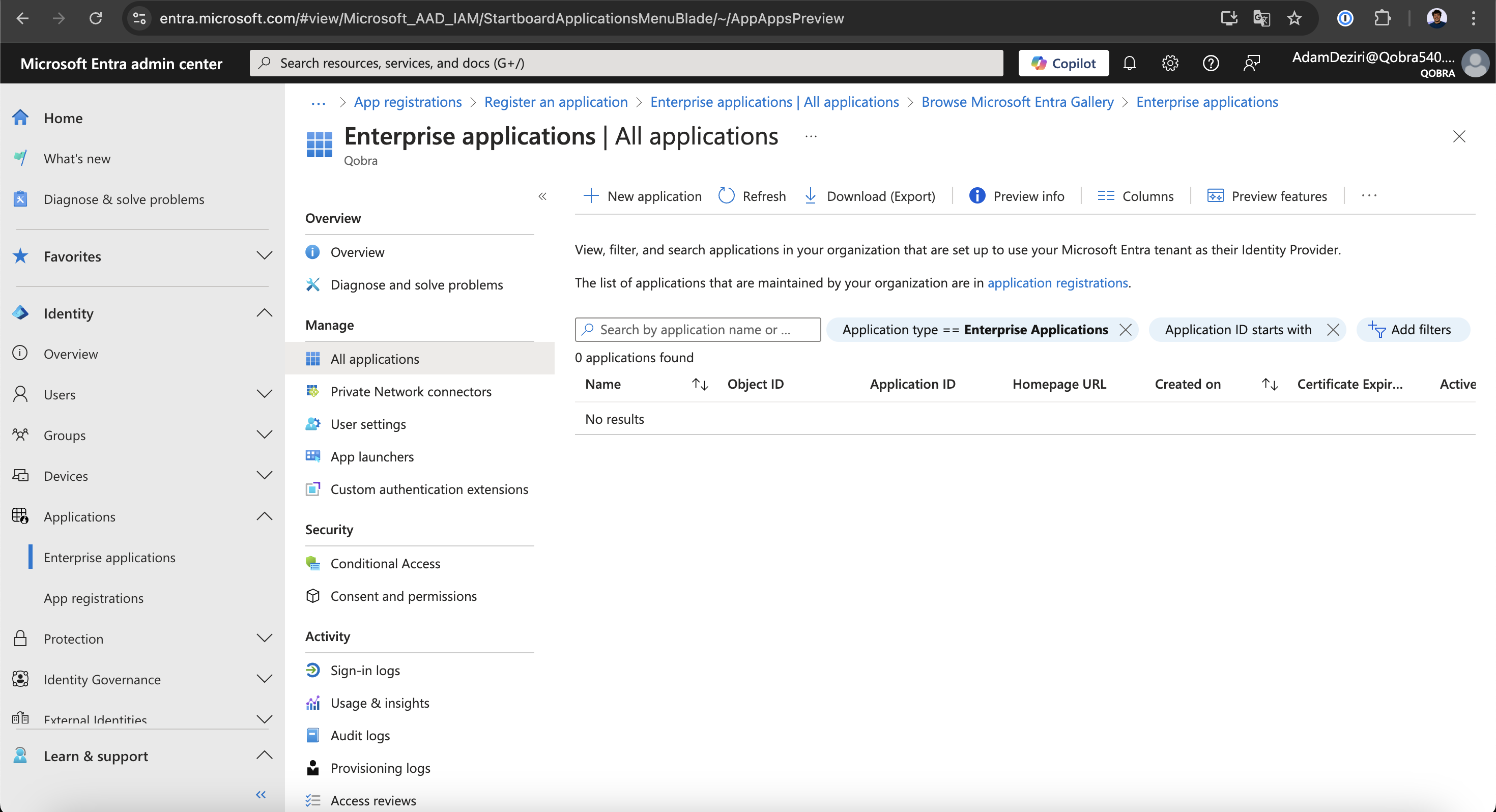
-
Select the
Microsoft Entra SAML Toolkitapplication and putQobrain the name field.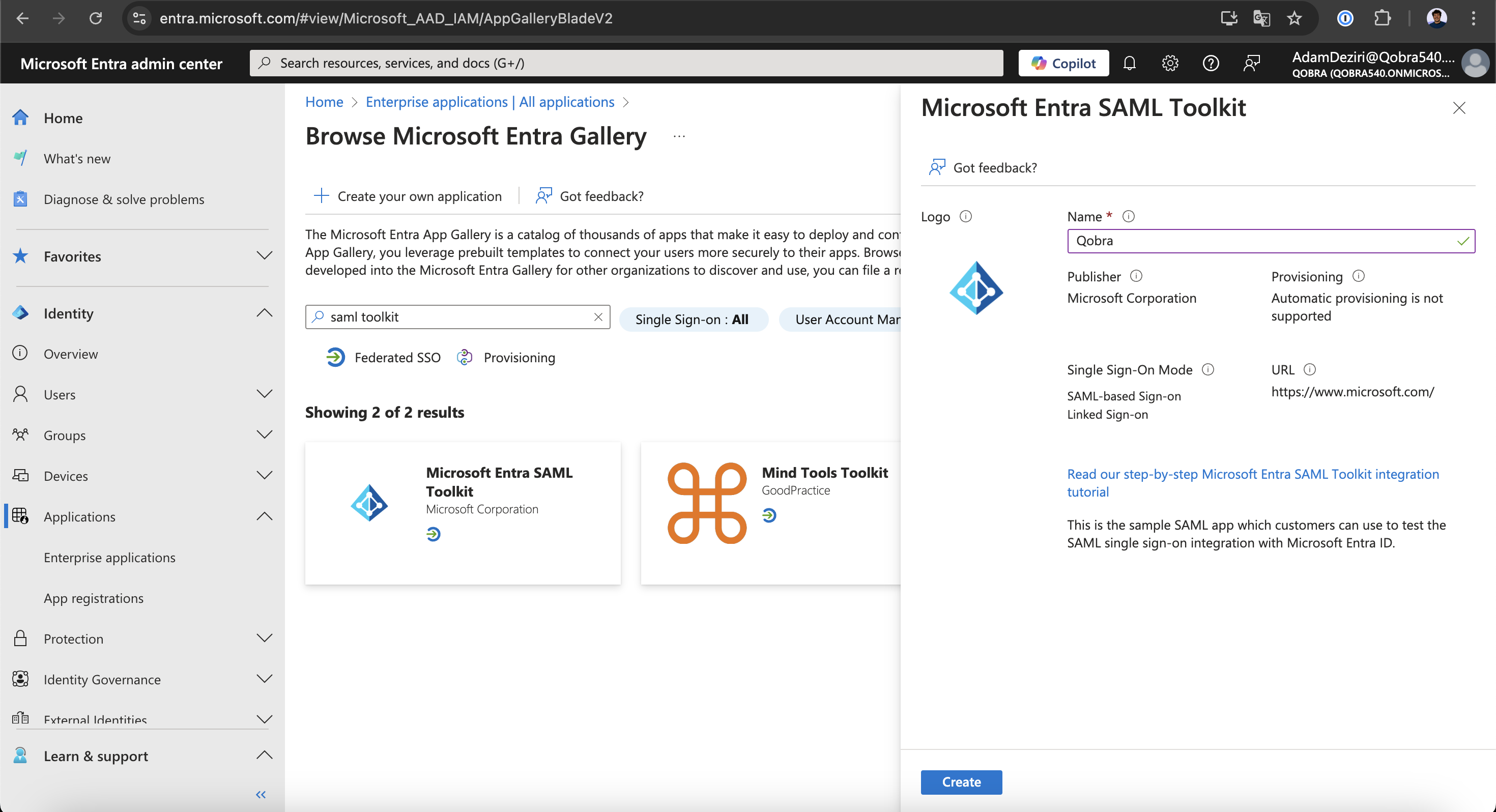
Create button-
Once on your new application, go to the
Single sign-ontab and click onSAML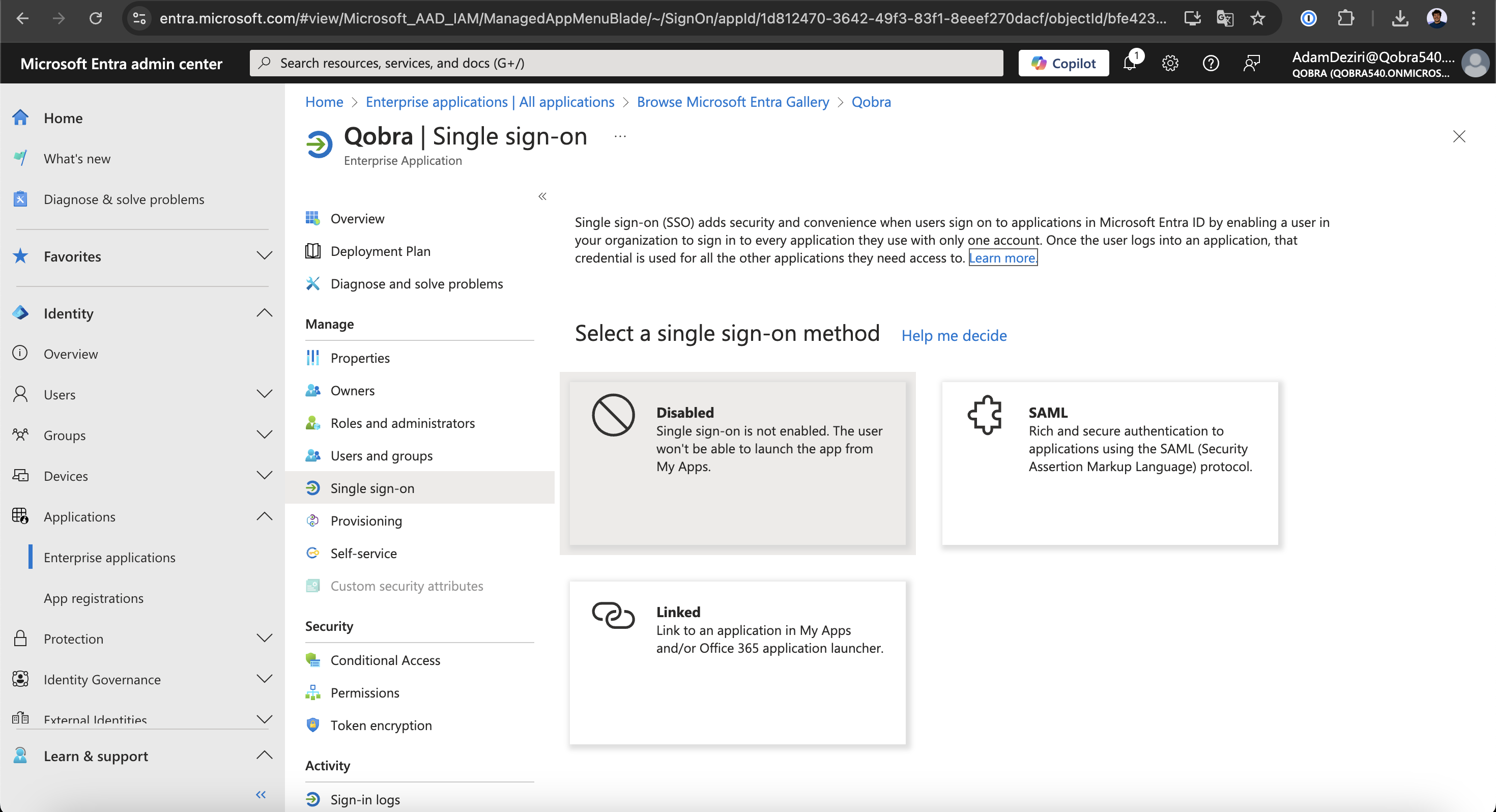
-
You can now click on the
Editbutton to start putting the SAML data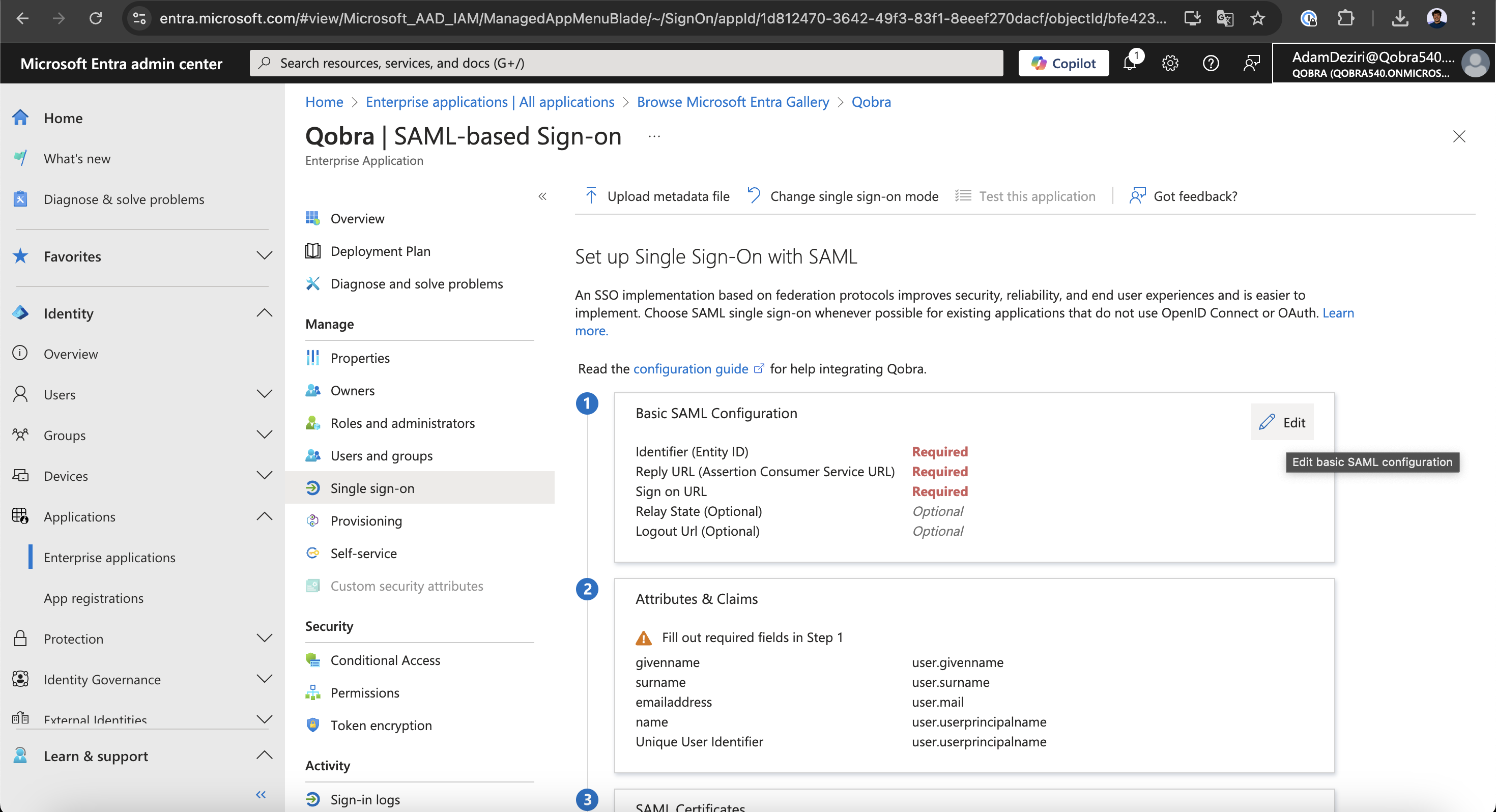
-
Go to your SSO settings at https://app.qobra.co/parameters/security
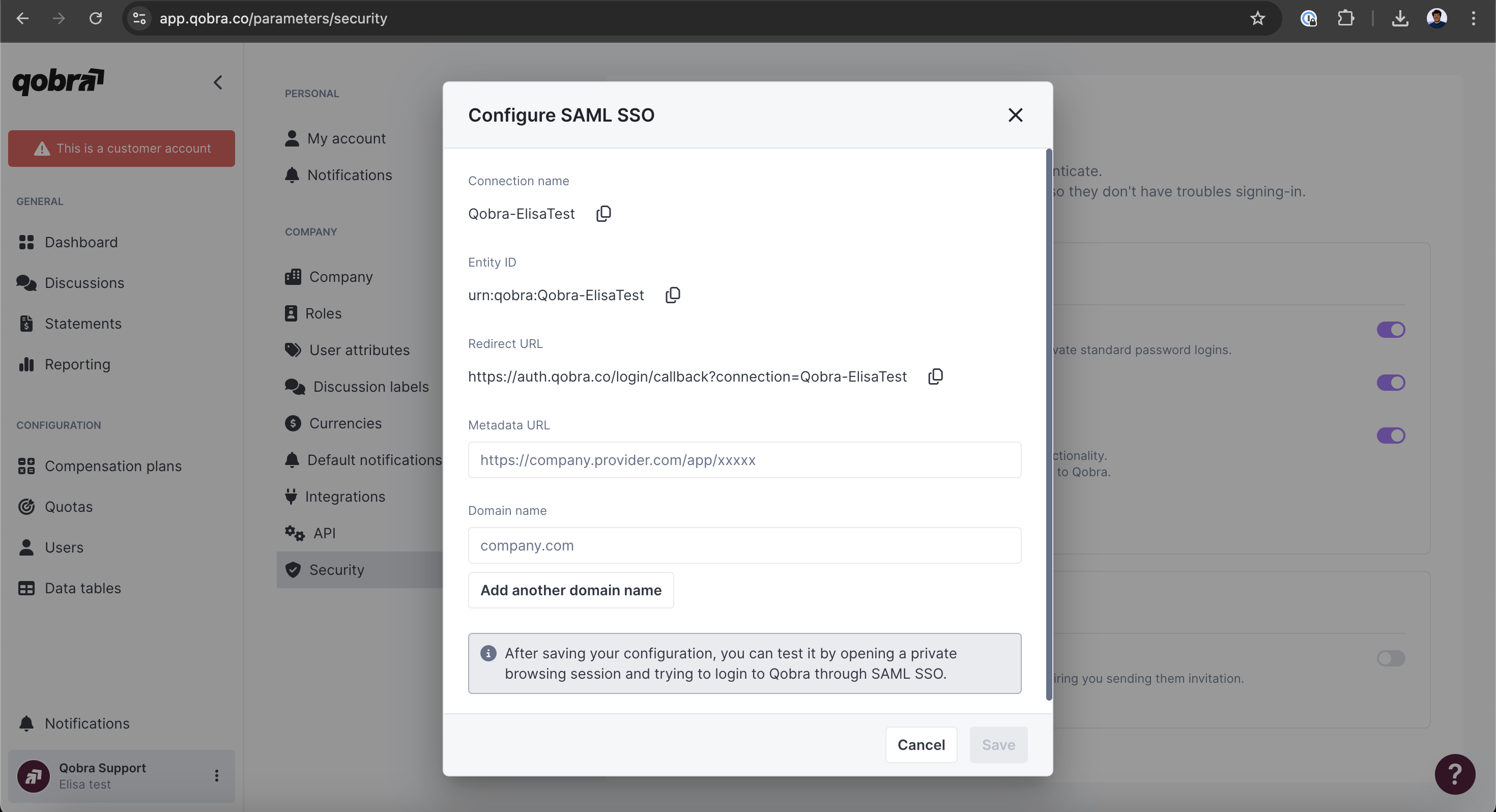
- Thanks to the information gathered on your SSO settings you can now fill those 3 fields:
- Entity ID
-
Reply URL (
Redirect URLin Qobra) -
Sign on URL (value: https://app.qobra.com/auth)
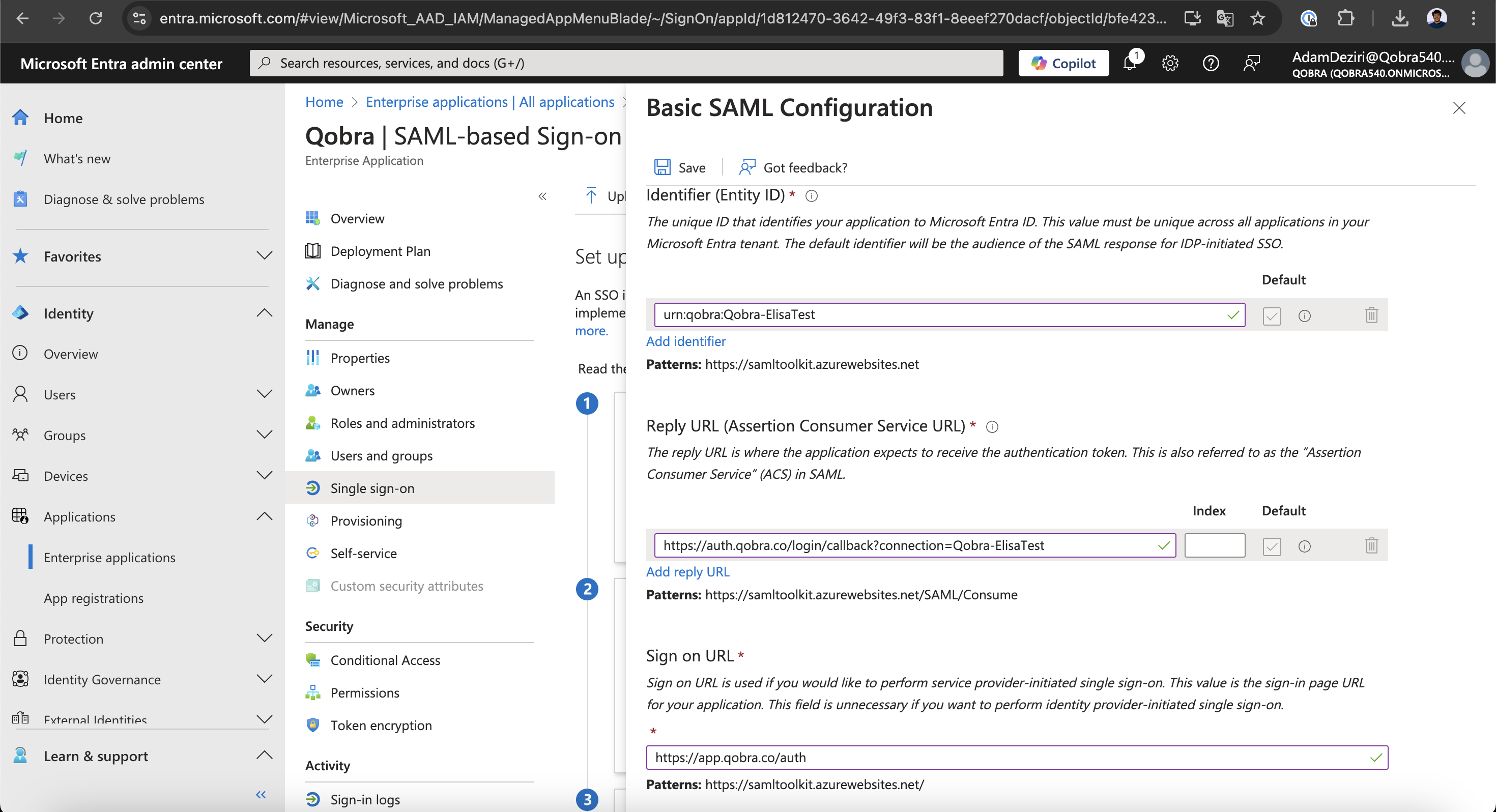
Save button.- Copy the
App Federation Metadata Urlin theSAML Certificatessection and fill it in Qobra SSO config (Metadata URLfield)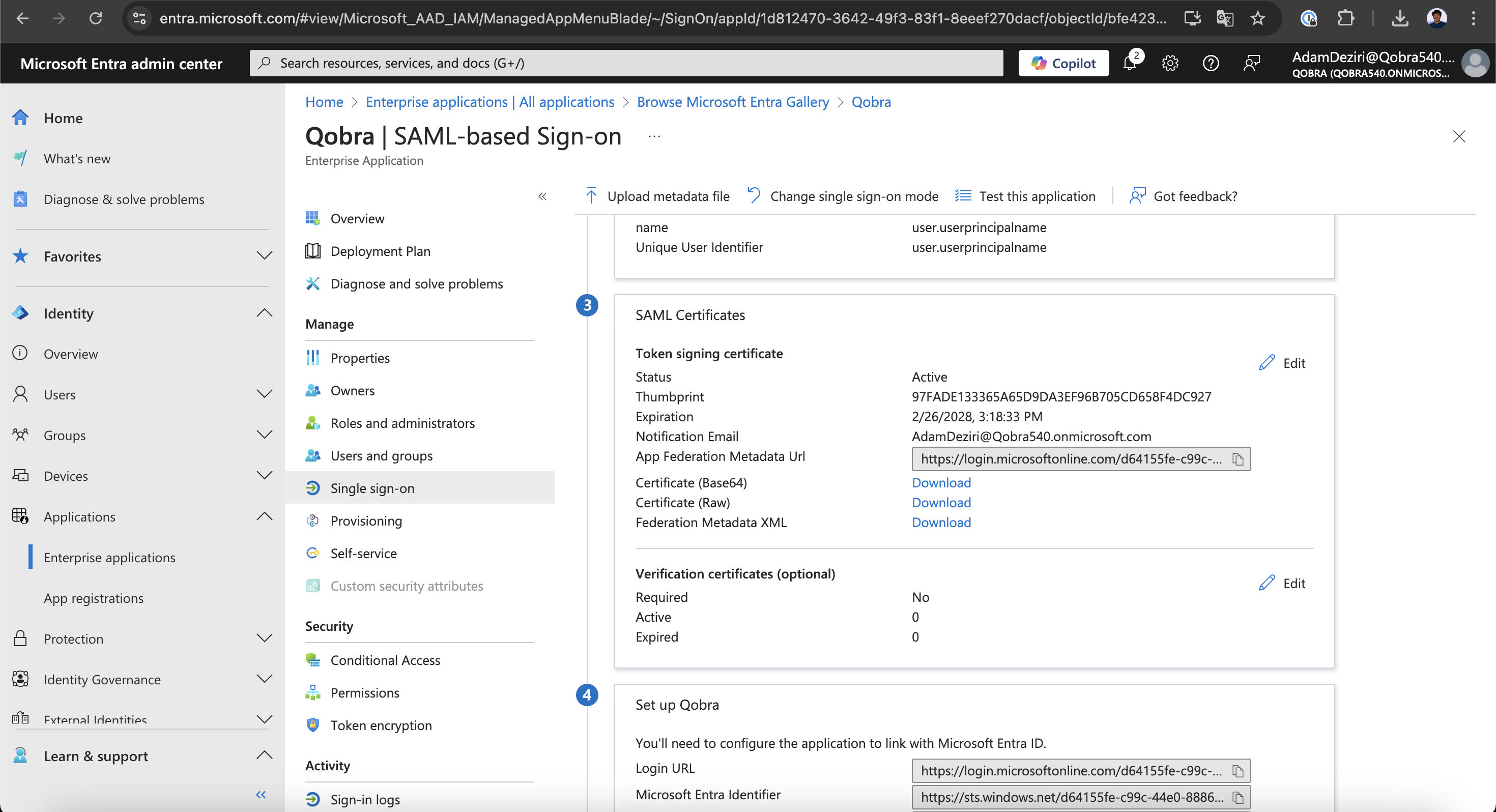
Domain name field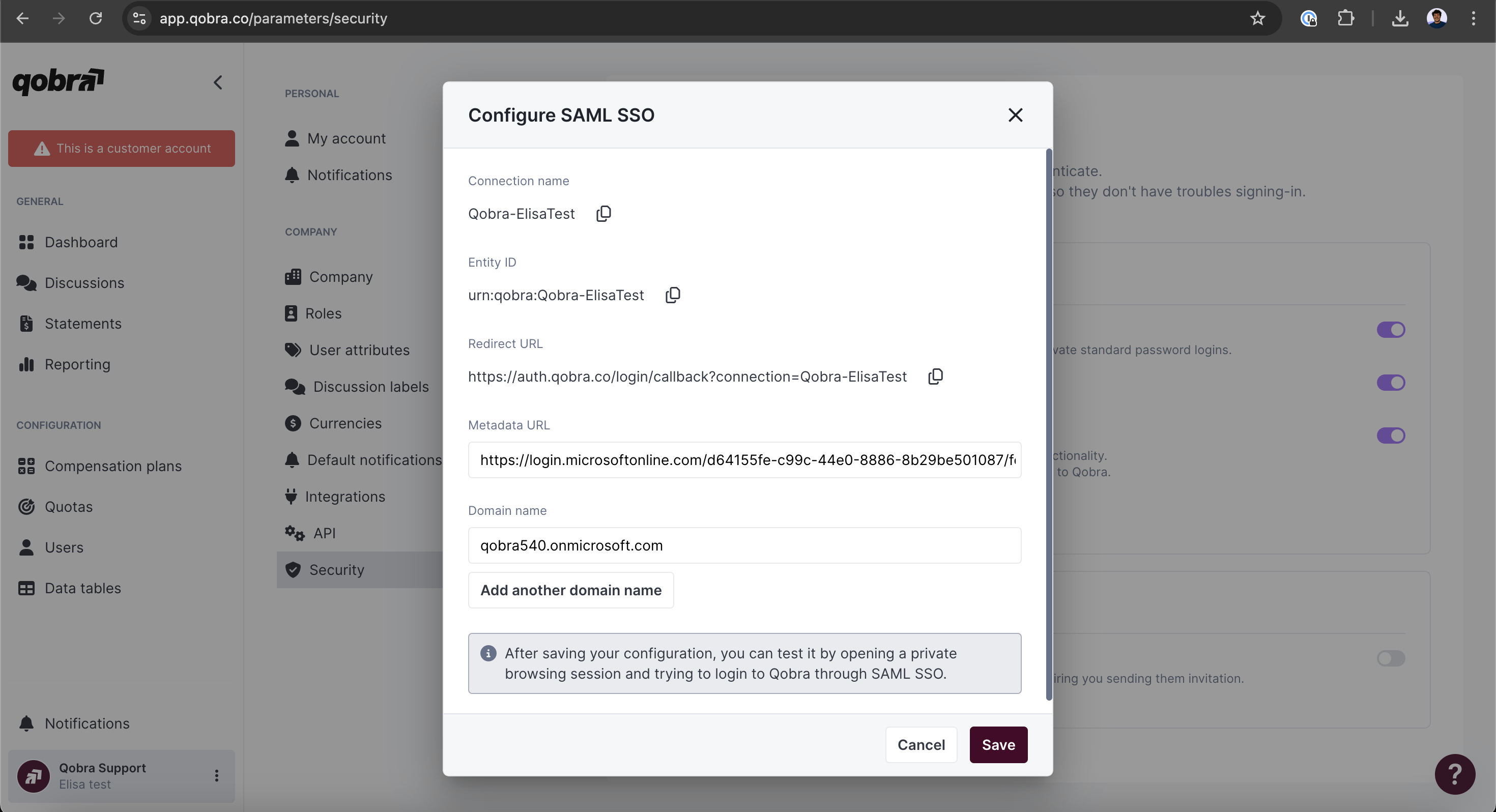
KeyCloak
KeyCloak
-
Go to administration UI to add a client.
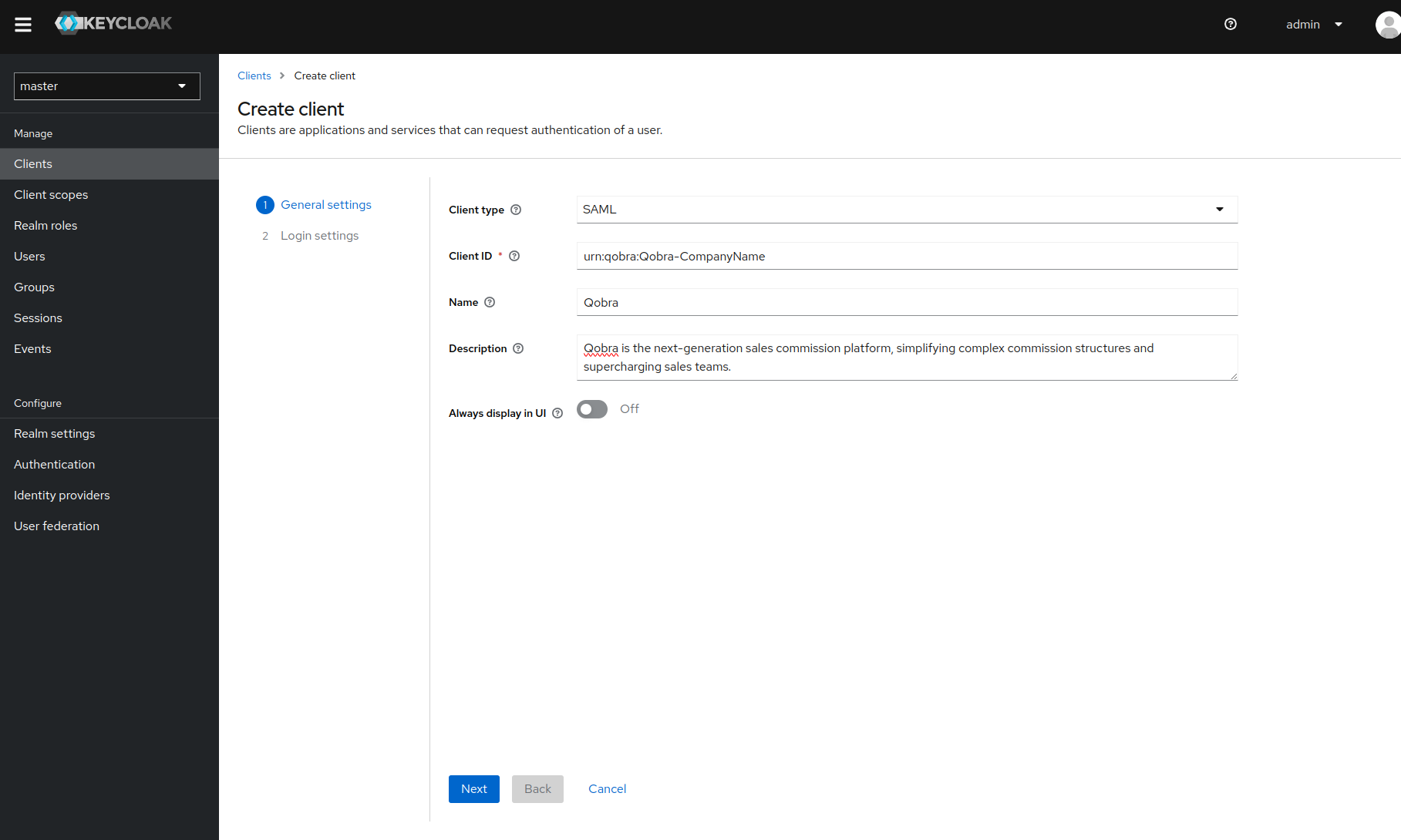
-
Go to the next step and complete login settings as shown below.
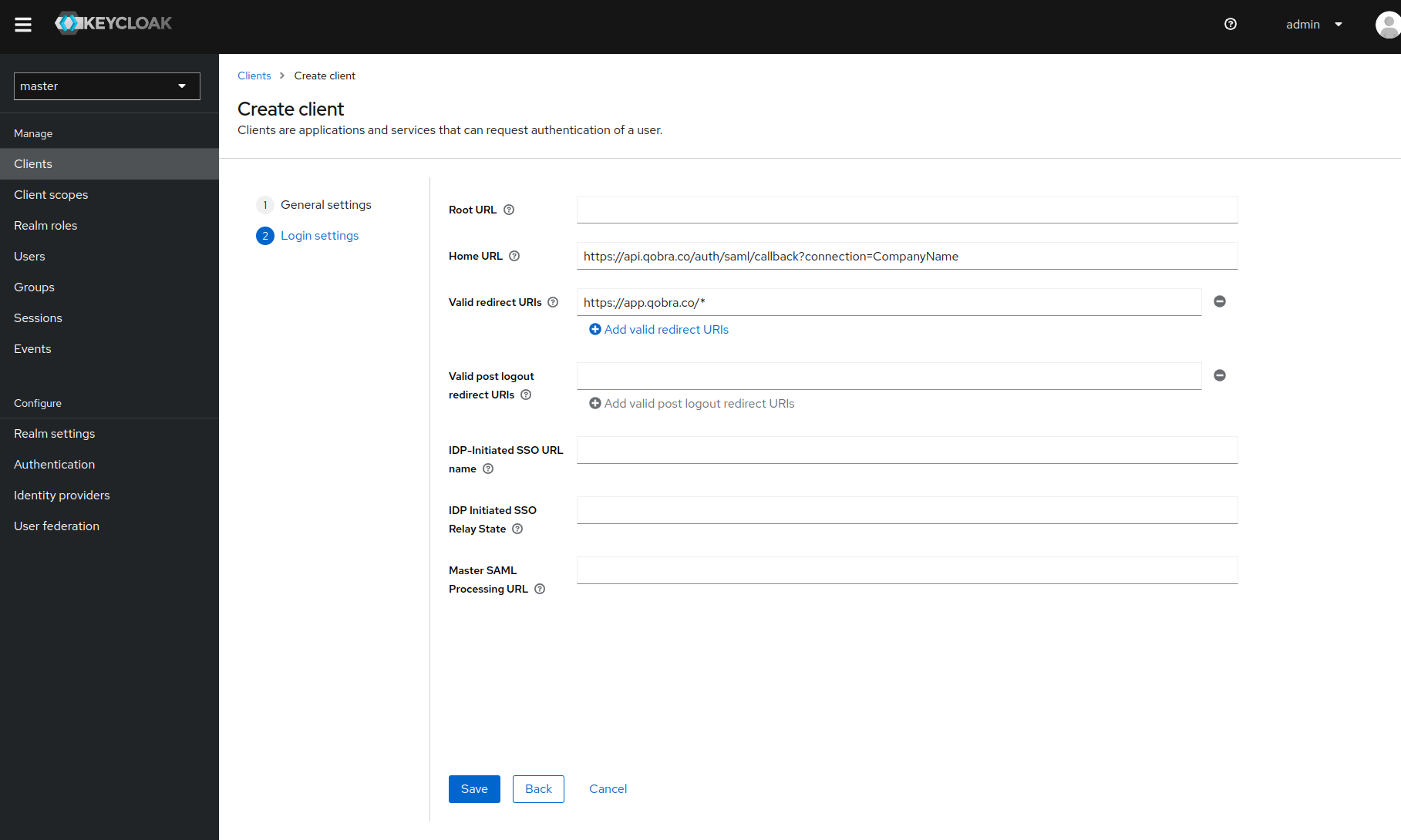
- Once the app is created, you MUST update theses parameters on client settings:
-
Sign Assertion: ON
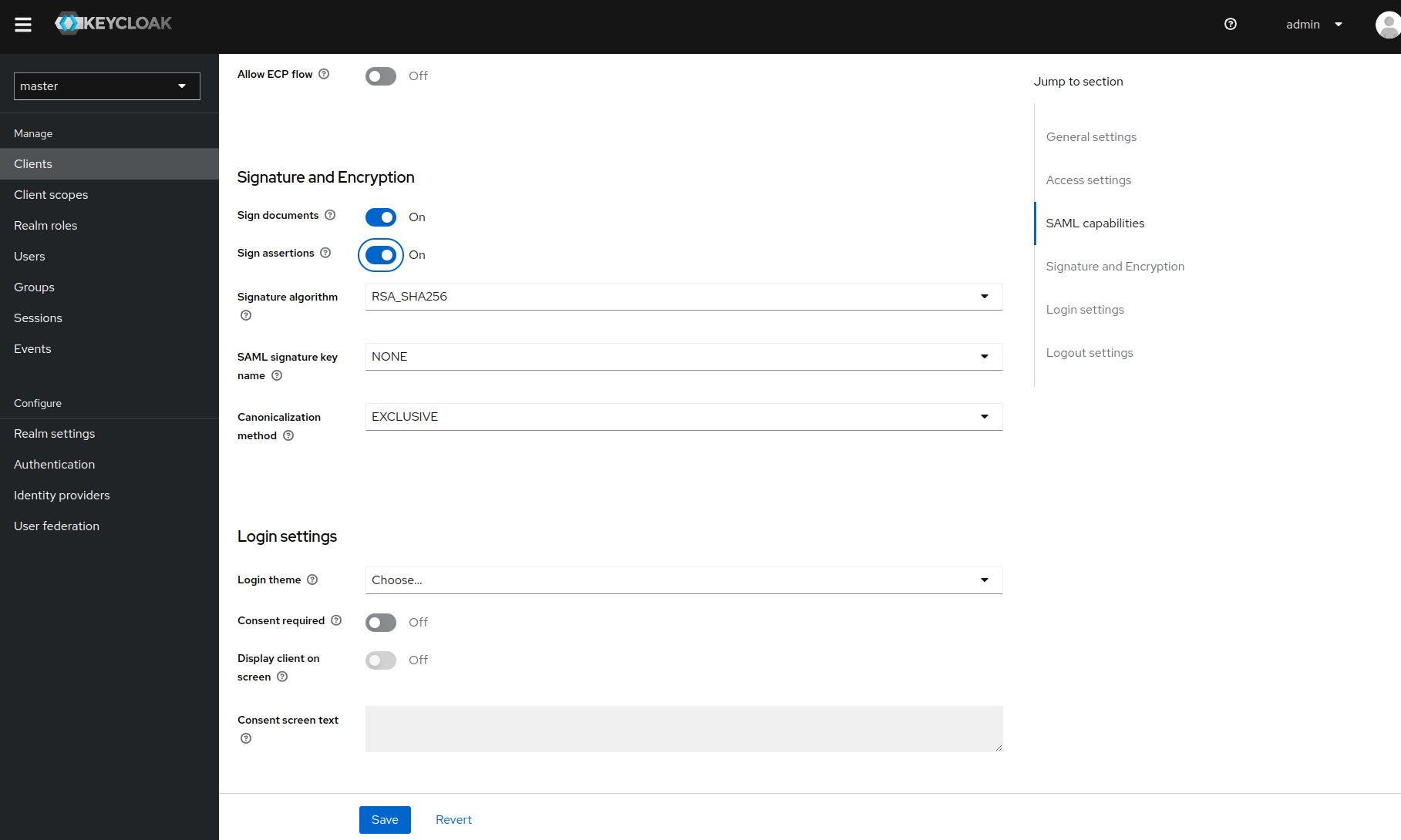
-
Name ID Format: Email
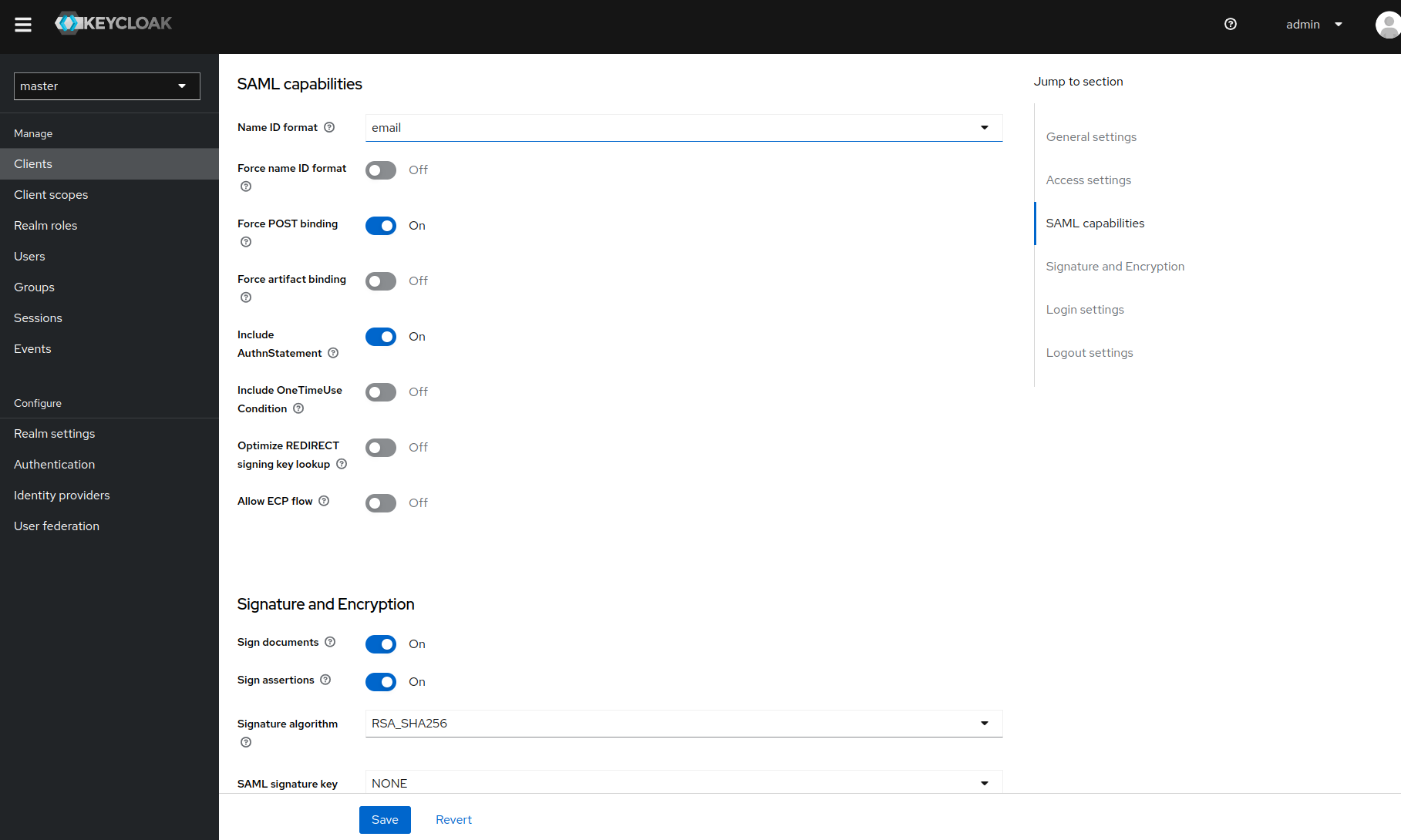
-
Signing key config: OFF
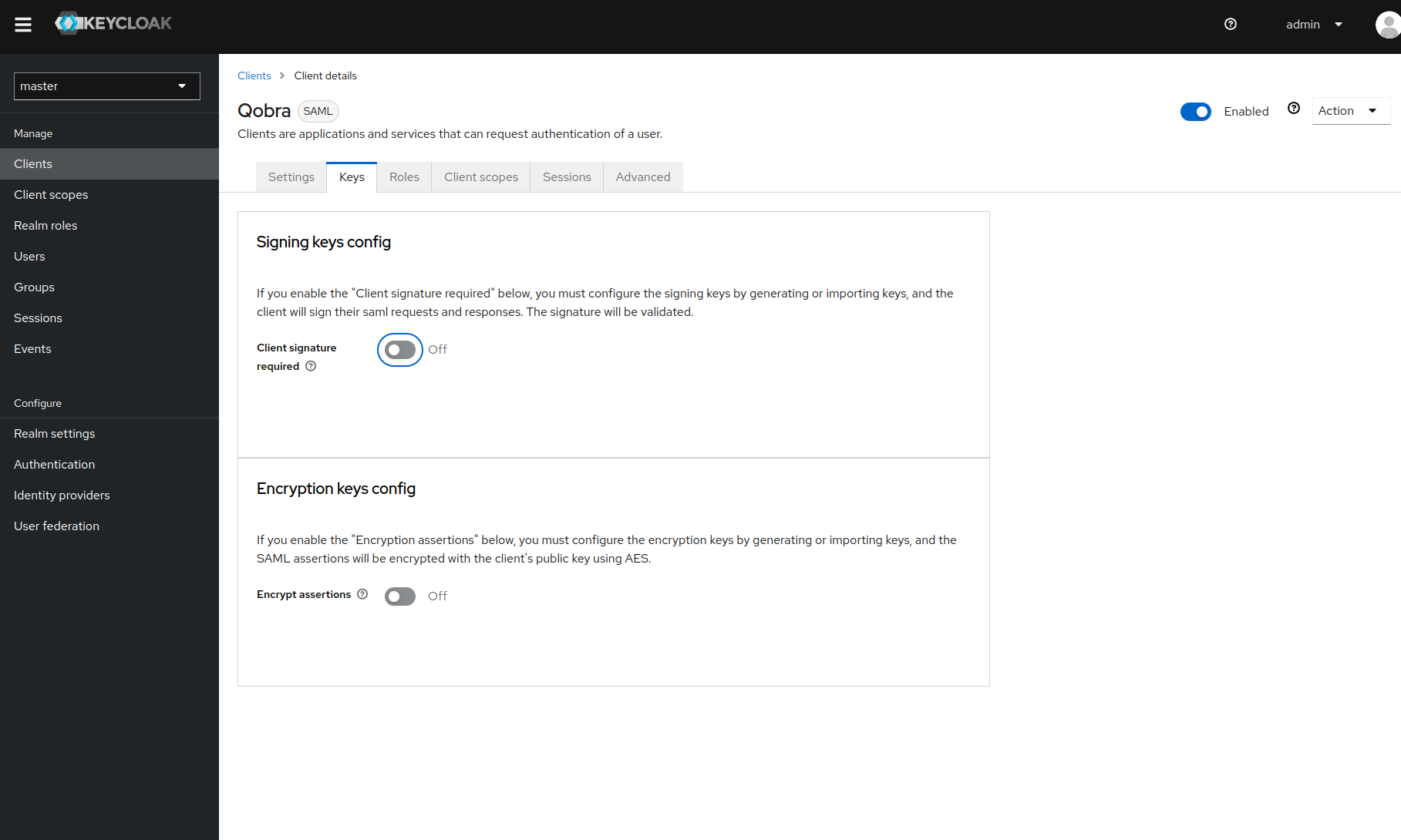
-
Now you can access the metadata URL, as shown below
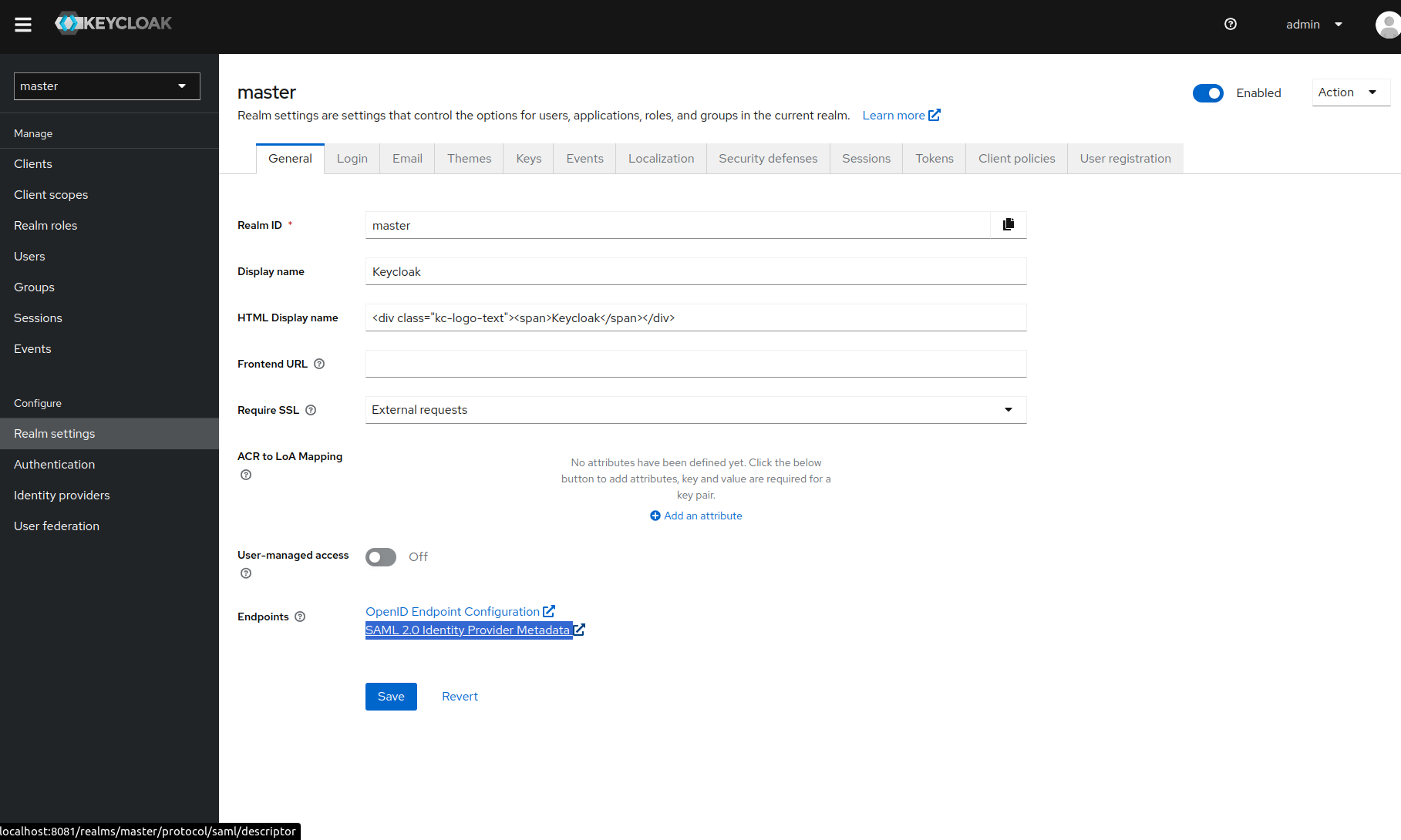
Troubleshooting
Can’t find the Metadata URL
- If you use Okta, KeyCloak or AzureDirectory, refer to the documentation about those specific identity providers.
- If your identity provider only allow clients to download your metadata, you’ll have to serve them through an URL (S3, cloud storage, static server, etc …). Qobra does not allow the upload of SAML metadata in the platform.
Metadata URL is rejected
The host of your Metadata URL may point to an internal destination. It happened when you self-host your identity provider on your internal network. As a security measure and because we cannot access this internal host, we block the request. You must serve your metadata through a public URL.Can’t authenticate after registering your SSO
Check your Metadata URL by visiting it directly on your browser:- The page should not return an error
- The page should return an XML file
- The assertions should be signed in your XML file