Introduction
Qobra connects to Snowflake using key-pair authentication. The integration is used to synchronize exposed tables, their columns, and their content. It is read-only and does not write anything to your Snowflake database.Setup
- Create a dedicated account to set up the Qobra connection, following the principle of least privilege. This means the account should have read-only access to the tables that need to be synchronized with Qobra. You’ll find Snowflake’s documentation regarding User, role, and privilege commands here.
-
Whitelist Qobra’s IP address:
13.39.2.144 - Configure key-pair authentication to enable the Snowflake integration within the Qobra application. We recommend following the official Snowflake documentation to correctly generate and configure the key pair required to complete the connection.
-
You’ll then be able to fill in the connection modal in app:
Username: Snowflake account usernameHost: Snowflake account’s unique URLPort: by default443for encrypted (TLS/SSL) connectionsDatabase: Snowflake databaseSSH private key: The private SSH key generated at step 3
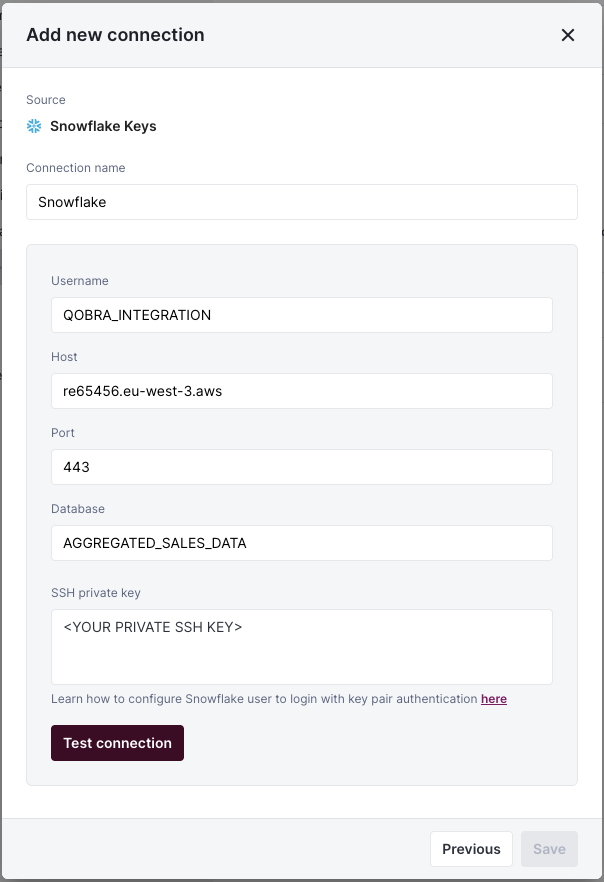
Synchronization
Table requirements
To synchronize a file to Qobra, it must meet requirements:- the file contains a unique identifier column
- the file contains a name column
- the user values contained in the file must be emails by default, but it can be changed in app at table creation
Total synchronization
This integrations does total synchronization, meaning the whole document will be synced at every refresh.Refresh Schedule
By default, we perform four Full Refreshes per day to keep your data up to date. However, you can customize both the frequency and timing of these refreshes to better suit your needs:- Default Schedule: Four Full Refreshes per day
- Customizable Options:
- Adjust the number of daily refreshes
- Set specific hours for the refreshes to occur
- Configure the schedule through your integration settings
- On-Demand Updates: Need the latest data right away? Just click the refresh button in your integration settings
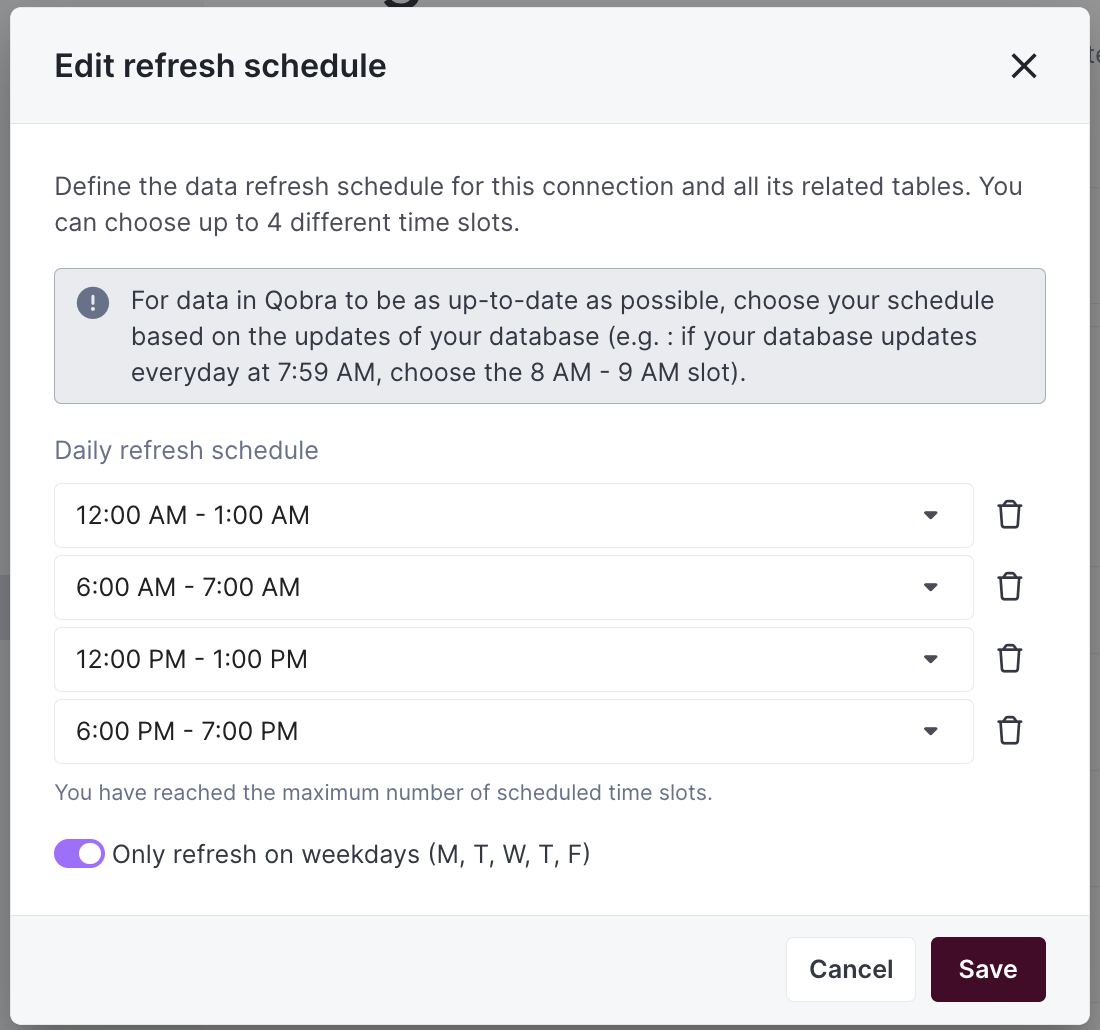
Supported types
You’ll find below the fields types supported by the Qobra integration, and their mapping to Qobra types.| Snowflake type | Qobra type |
|---|---|
TEXT | string, picklist, multipicklist, user |
NUMBER | number, amount, percentage, user |
FLOAT | number, amount, percentage |
DATE | date |
TIMESTAMP_TZ | date |
Custom querying
With this integration, you can apply a custom query to your table synchronization, to avoid synchronizing too much information, consequently making synchronization quicker. Custom queries are based on SQL where conditions. For instance, you could add as a custom queryStageName = 'Closed Won’ to filter your Opportunity object.
Contact support for more information.